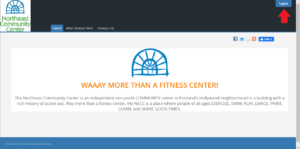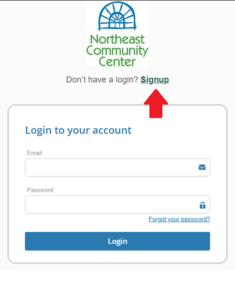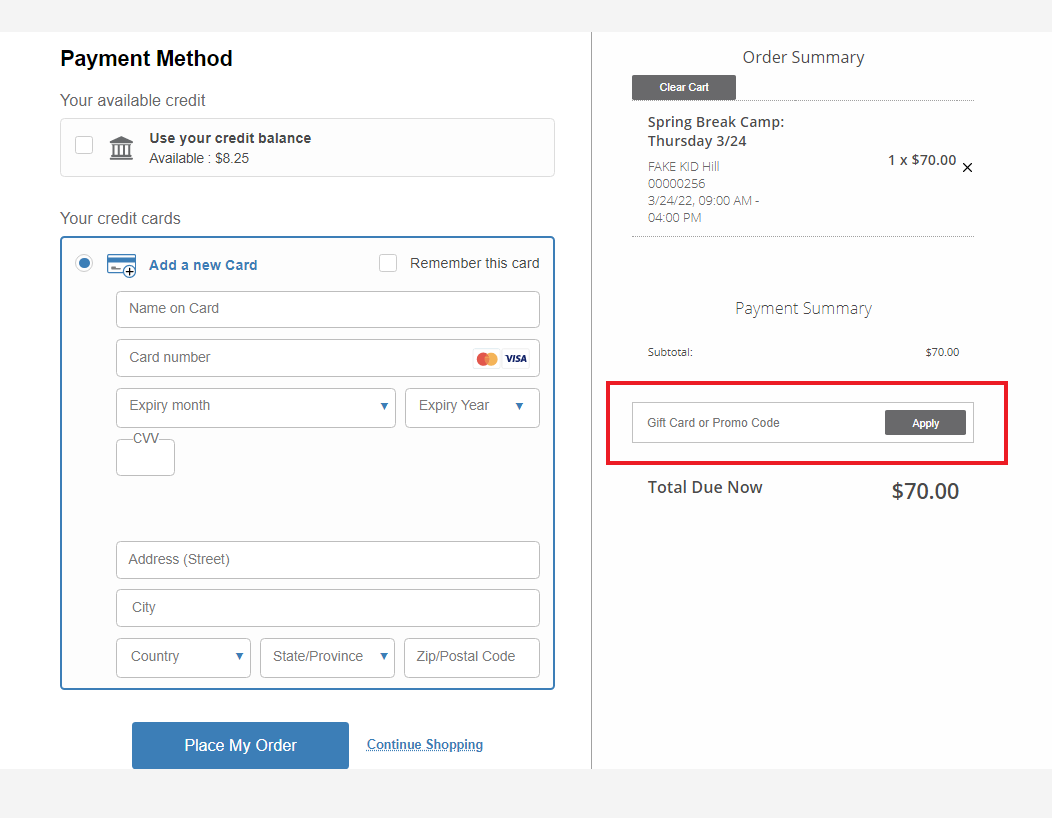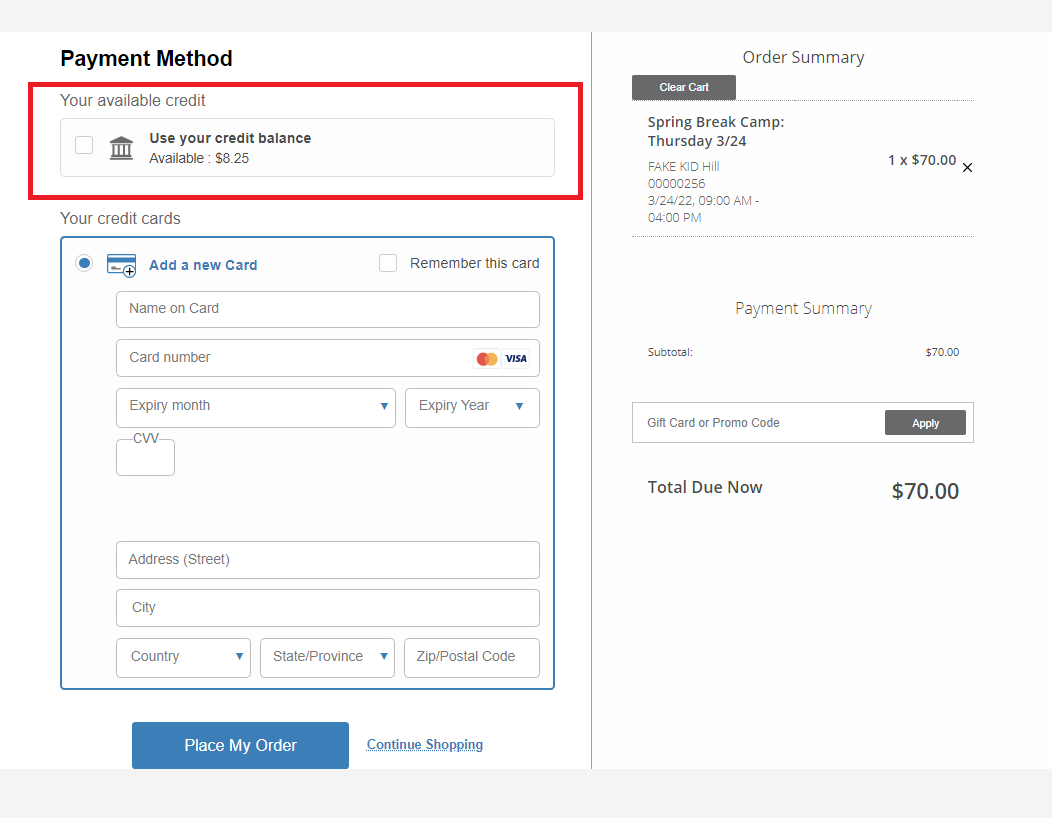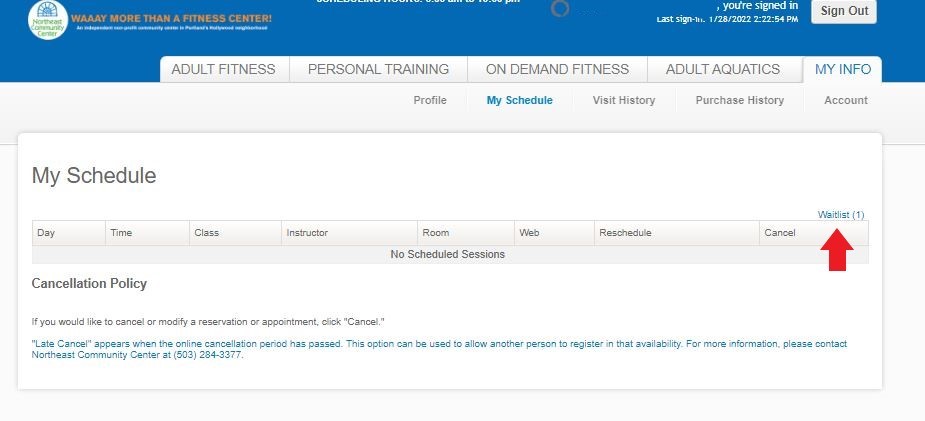Online Registration
We use two different online registration systems to manage our programming. Scroll down to see which system handles which programs and learn how to sign up!
Running into Trouble?
The first step to solving most problems is to try clearing your internet browser’s cache and cookies. You can learn how to do that by clicking here. If that doesn’t work, you can call (503-284-3377) or email (frontdesk@necommunitycenter.org) the front desk.
It can be easier to figure out what is going on if you have a screenshot or image of the problem. Not sure how to take a screenshot? Click here to learn!
How to Use PerfectMind
Unlike MindBody, no one (not even current members) will have an account in Perfect Mind until they create it. If you have any trouble at all signing up, email NECC’s Operations Coordinator, Elizabeth Hill, at operations@necommunitycenter.org
- To start CLICK HERE
- Click on the “Log In” button in the upper right corner of the window
- If you don’t have an account yet click on the “Signup” button
- Enter your information into the fields and click “Submit” at the bottom of the page
- You have now created your account!
- Check your inbox for an email containing a temporary password
- When you log in with that temporary password you will be prompted to change your password to a private one. We recommend using that temporary password as soon as you get it so you can log in and set up your own password before it expires.
Unlike MindBody, no one (not even current members) will have an account in Perfect Mind until they create it. If you have any trouble at all signing up, email NECC’s Operations Coordinator, Elizabeth Hill, at operations@necommunitycenter.org
- To start CLICK HERE
- Click on the “Log In” button in the upper right corner of the window
- Enter your “Log In” information
- Scroll over your name in the top right corner and click My Info
- Click “Add Family Member“
- Enter their information and click “Submit“
The day before registration day, all members will receive a private link to register in Perfect Mind. That email will be sent to the email address that is listed on the member’s account. Members will also receive a promotional code to use that will give them their discounted member price. Please make sure your membership is active and up to date at least 48 hours before registration opens. We will be unable to sell any memberships during the initial registration process.
- Open your email from the NECC with your private registration link. You will be able to use the link to view the swim schedule prior to registration, but you won’t be able to enroll in the activity until the scheduled registration time.
- “Log in” with your PerfectMind log in information (or create an account if you have not yet)
- Find the class/lesson you want to sign up for and click “Register”
- Click “Register” again
- Choose which members of your family you will be enrolling in the class/lesson and click “Next”
- Acknowledge the NECC’s Liability Waiver, answer any course related questions, and click Next
- Click “Checkout” to move on to payment or choose “Book another event” to add more enrollments to your cart
- Once the enrollment is in your cart your spot in the class/lesson will be saved for 10 minutes
- Enter Payment Information
- Choose “Place My Order” to complete your transaction. Check your inbox for your emailed receipt with your email and registration confirmation.
Non-Members will not be able to access the activity section of PerfectMind until the scheduled Non-Member registration time.
- Log in with your PerfectMind log in information (or create an account if you have not yet)
- Click on the relevant tab for the class/lesson you want to sign up for
- *You will not see this tab until the scheduled registration time*
- Find the class/lesson you want to sign up for and click Register
- Click Register again
- Choose which members of your family you will be enrolling in the class/lesson and click Next
- Acknowledge the NECC’s Liability Waiver, answer any course related questions, and click Next
- Click Checkout to move on to payment or choose Book another event to add more enrollments to your cart
- Once the enrollment is in your cart your spot in the class/lesson will be saved for 10 minutes
- Enter Payment Information
- Choose Place My Order to complete your transaction. Check your inbox for your emailed receipt with your email and registration confirmation.
You will not be able to see an activity in PerfectMind until the scheduled registration time. Members will be able to access the activity early through their priority registration link. NonMembers will be able to see it once the registration officially opens.
Members will receive a private link to register in Perfect Mind on member registration day. Please make sure your membership is active and up to date by the Saturday before registration opens.
No. In order to sign up during our early registration period, the person being enrolled in the activity needs to have an active NECC membership. This means that parents with a Single Adult or 2 Adult membership cannot sign up their children until transferring to a 1 Adult + Youth or 2 adult + Youth membership. Click here to see what family packages we have available and contact our front desk if you are interested in upgrading.
The only way to access the registration system before the scheduled Non Member registration time is to go through the private link we emailed to all members. If it is member registration day and you are a current member who did not receive the link, call our Front Desk at 503-284-3377
We also recommend checking your spam and promotions folders, as well as any other email addresses that you or your child’s membership could be listed under.
If an incorrect password is entered too many times, PerfectMind will lock the profile’s log in abilities, and a staff member will have to unlock the account for you. Contact our Front Desk to restore your log in credentials: (503) 284-3377 or frontdesk@necommunitycenter.org
How to Use MindBody
A recent software update has caused some members trouble with their online accounts. If you are unable to log in you have likely been effected. Below are instructions on how to access your account. If you run into any problems, email NECC’s Operations Coordinator, Elizabeth Hill, at operations@necommunitycenter.org
- To start CLICK HERE
- Click “Sign in” in the top right corner
- Scroll down to the very bottom and click “Create an Account“
- Click “Continue with Email“
- Enter your name, the same email you’ve used for your NECC Mindbody account before, and a password
- Your password can be the same or different, as long as it meets the system’s security requirements
- Click “Create Account“
- The system will send a verification email to your inbox, click the “Verify Email Address” button in that email once you receive it.
- You should see a page that says “Your email is verified“
- Click “Continue to Northeast Community Center” to be taken back to the NECC site to sign in and sign up for classes like usual.
All NECC members and persons who have recently participated in NECC programs and swim lessons should already have an account in this new system, and will just need to create a password to use it. If you have any trouble at all signing up, email NECC’s Operations Coordinator, Elizabeth Hill, at operations@necommunitycenter.org
- To start CLICK HERE
- Click Sign in in the top right corner
- In the sign in box, click “Create Account“
- Enter your email
- If your email is already in use:
- In the sign in box, click “Need New Password“
- Enter the email you gave us when you signed up for membership
- Check your email for a link to create a new password. The name will be Northeast Community Center and the email will end with @mindbody.com
- Click on “Create New Password“
- Enter your desired password
- You will be presented with our liability waver, please sign the waiver (even if you have before).
- Check to make sure the info we have for you is correct. Choose “Edit” to make any changes.
- You may not see any family members listed at this time. Do not add any of them to the system just yet, your profile will be connected to them soon.
- If you are a member and are prompted to create an account – DON’T. All current members already have an account in the system and entering your information again will just create a duplicate profile. Email operations@necommunitycenter.org to resolve this issue.
- If you are a nonmember and are prompted to create an account
- Enter in your contact information
- Scroll down to review and sign our updated liability waiver
- Click “Create Account” and answer CAPTCHA questions
- If your email is already in use:
In this new system, different people cannot share an email address. If you and another person in your family have the same email address listed on your NECC account and want to have separate log ins, you will need to provide us with an additional email. Email our Front Desk at frontdesk@necommunitycenter.org to add another email.
- After setting up your account, go to the relevant tab (on the top of the page
- If you’re coming from the NECC website, choose the “MindBody” button in the top right of the screen
- Go to the “Group Classes” or “Adult Aquatics” tab
- Find the class you would like to sign up for and choose “Sign Up Now“
- You can choose which day you’re looking at by using the Calendar in the top right corner of the schedule
- Choose “Make a Single Reservation“
- If the “Register as Unpaid” button shows up you should click that instead. It just means that you are registering for a time after your next membership payment in scheduled.
- You’re all signed up! You will receive an email confirming your registration and reminding you of any Covid-19 protocols. If you have signed up for a virtual class you will receive a separate email with an access link closer to when class starts.
In order to stop sign up for in-demand activities from opening in the middle of the night, we have implemented specific scheduling hours. Scheduling is available 6am-10pm each day. Outside of those hours, no one will be able to sign up for activities.
- After setting up your account, go to the On Demand tab on the top of the page
- If you’re coming from the NECC website, choose the “Register” button in the top right of the screen
- Go to the “On Demand Fitness” tab
- Enter your Log in information again
- Choose a video and enjoy!
- After setting up your account, go to the “Personal Training” tab on the top of the page
- If you’re coming from the NECC website, choose the “Register” button in the top right of the screen
- Choose the type of training you are looking for
- Choose any filters to narrow by Trainer or your schedule and click “Search“
- Find a time that works for you and click “Book“
- Choose “Make a Single Reservation” or “Make a Recurring Reservation“
- Click the package you would like to purchase to pay for the sessions with
- Review your cart and click “Check Out“
- Enter your payment information and choose “Place Order“
- You’re all signed up! Both you and your trainer will receive an email confirming your registration.
If you are signing up for Semi-Private training, the person you are training with will need to reserve the same time as you. Prices listed for Semi-private training are per person.
If you have already purchased a training package you will be able to book sessions without going through the checkout process.
- After setting up your account, go to the relevant tab on the top of the page
- If you’re coming from the NECC website, choose the “Register” button in the top right of the screen
- Go to the “Group Classes” tab
- Find the class you would like to sign up for and choose “Sign Up Now“
- Choose “Myself” under “Make a Reservation For“
- Choose “Make a Single Reservation“
- Review your cart and click “Check Out“
- Enter your payment information and choose “Place Order“
- You’re all signed up! You will receive an email confirming your registration and reminding you of any Covid-19 protocols. If you have signed up for a virtual class you will receive a separate email with an access link closer to when class starts.
If your browser cannot open the log in links listed above
The MindBody system cannot be used with Internet Explorer. You will need to use one of the following browsers: Chrome, Firefox, Safari, Edge.
If your browser cannot open up your livestream link
The livestream platform works best in Chrome. If you don’t have Chrome, you will also have the option of downloading the MindBody Livestream Desktop app, which provides the best viewing experience.
If you are a member and it is asking you to create a new account.
Do not create a new account. Your email on file with us is likely different than the one you’re trying to use. Email Elizabeth at operations@necommunitycenter.org with your preferred email and we will make it so you can log into your account.
If you are a member and it is asking you to pay for a class that should be included with membership
No worries! There’s probably a small error with your account we need to fix. Just send an email to Elizabeth at operations@necommunitycenter.org and we’ll sort it out.
If you encounter an error message saying the activity/class “has a prerequisite that isn’t represented in your information”
Activities and classes often have age restrictions. If you are trying to sign up someone who not within the correct age range, this message will appear. It will also show if you do not have a birthday listed in our system. You can add a birthday under the ‘My Info’ tab or by emailing frontdesk@necommunitycenter.org